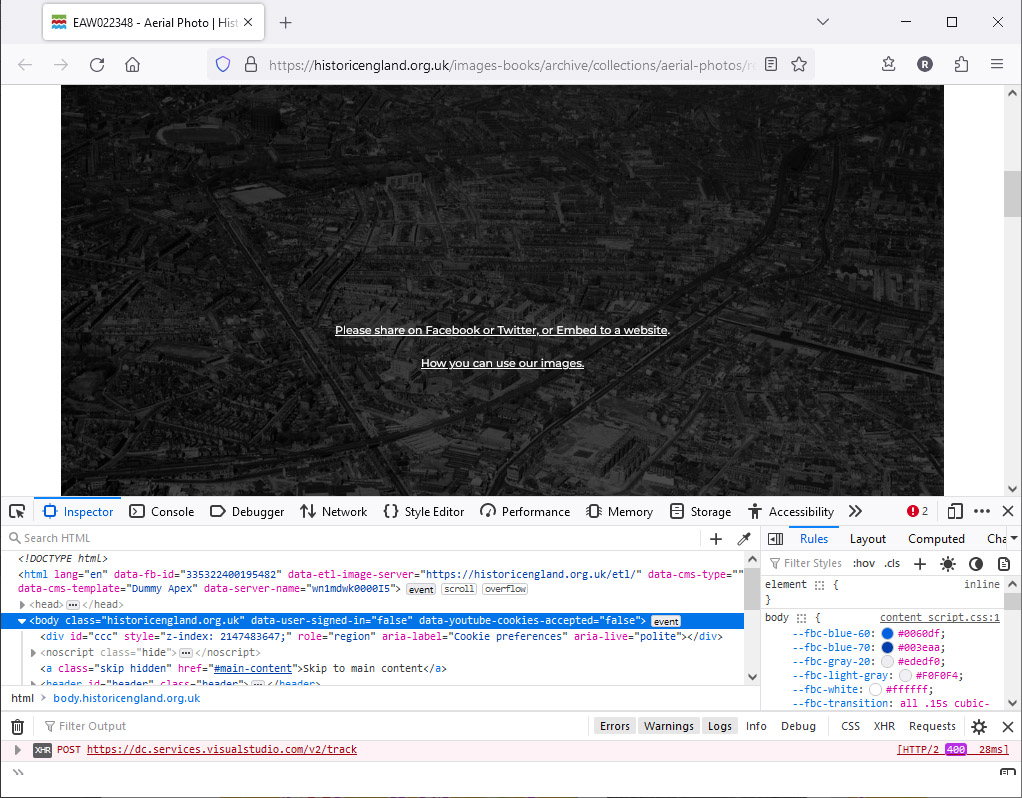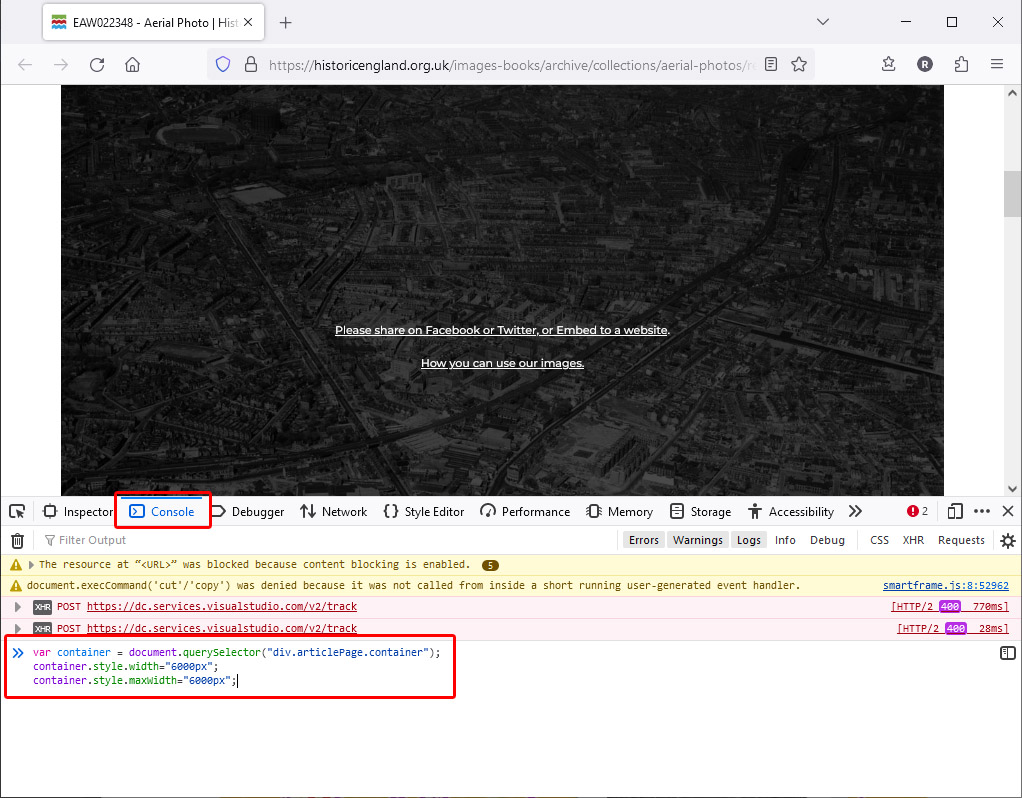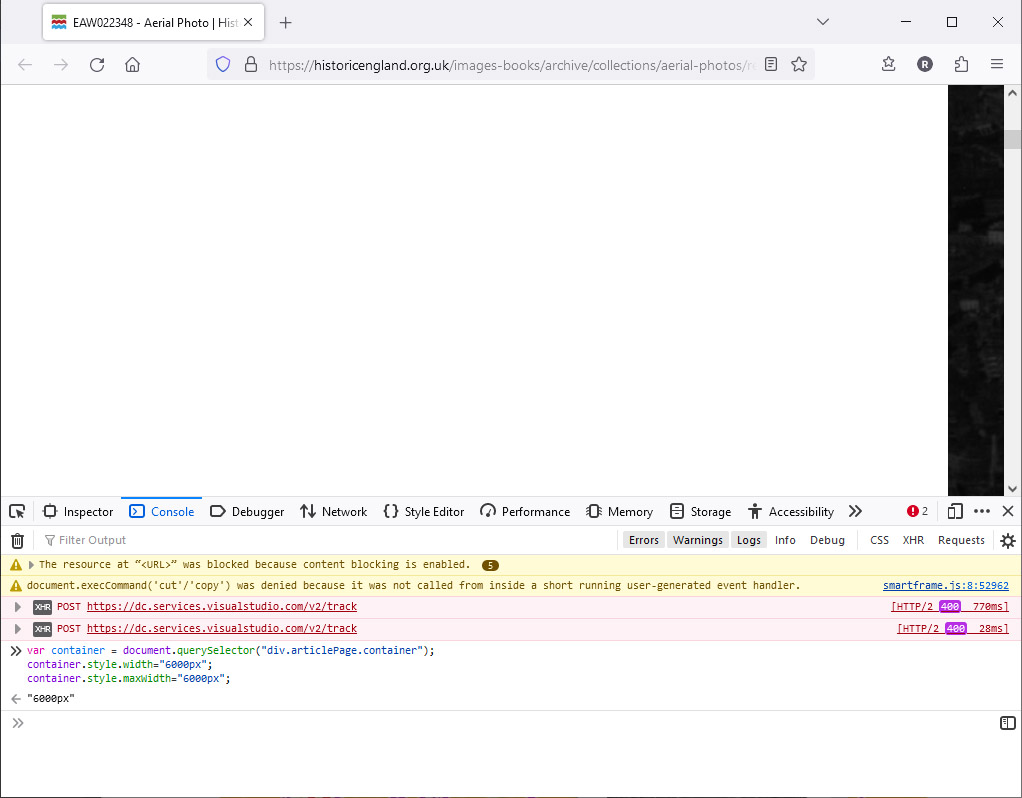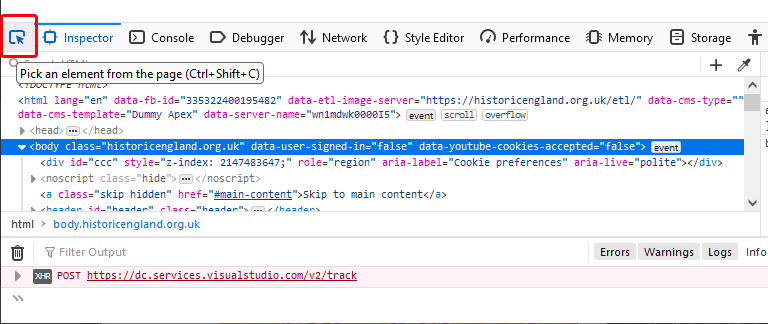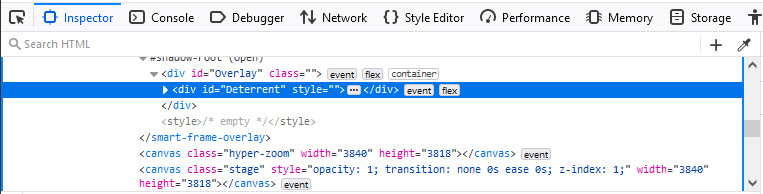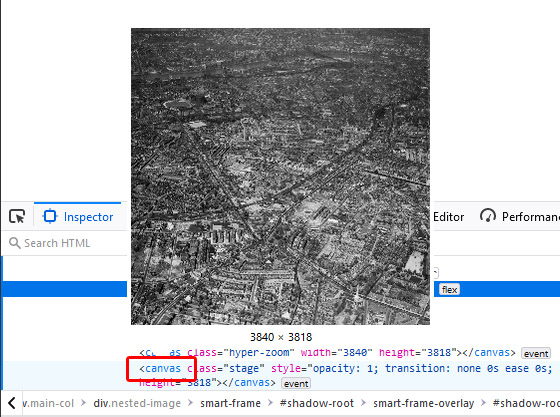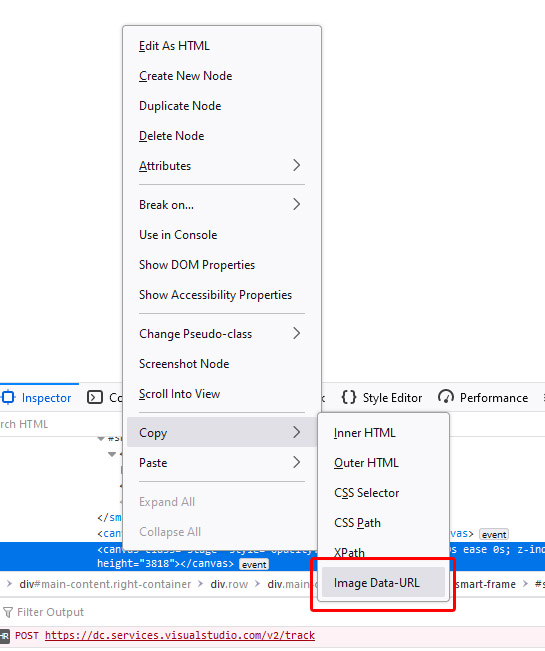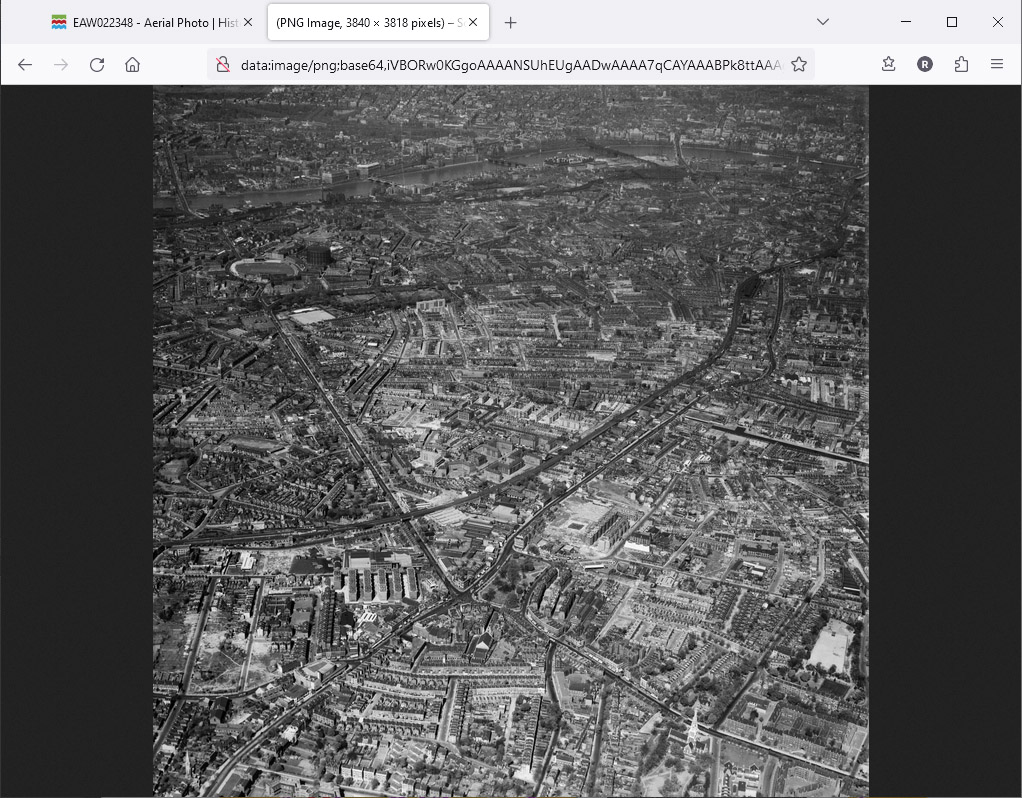The Historic England website allows viewing aerial photos on its website. However, the way it displays them is using a 'SmartFrame', and although it usefully allows panning around the very large images, the main point of it seems to be to prevent downloading, even if the images are in the public domain.
There have been several workarounds to this, but they don't seem to work any longer as the people who make SmartFrame come up with even more insiduous ways to prevent downloading. As of 26/01/2024, this is the method that works. I don't doubt this method will be patched soon too.
This was adapted from the method here, which doesn't work any more. It's mostly the same, just a bit more step by step. Also, I'm using Firefox, but I'm sure the steps will be similar in Chrome or other browsers.
Note: This method should only be used for gaining access to images whose copyright has expired. I don't condone other uses of this method. Use at your own risk etc.
The Method
1. Go to the page of a picture on the Historic England website.
I am using this image from London.
2. Zoom as far into the image as possible using the viewer's slider at the bottom and pan around, loading the high resolution chunks of each part of the image. I'm not entirely sure this step is necessary, but I do it anyway.
3. Open the developer tools by pressing Ctrl+Shift+I, or find it via the button in the top right of the Firefox toolbar> More Tools> Web Developer Tools.
It should now look something like this:
Now, copy the following code, click on the 'Console' tab if it isn't already selected and paste the code into the input box.
var container = document.querySelector("div.articlePage.container");
container.style.width="6000px";
container.style.maxWidth="6000px";
Press Enter to run the code. The code resizes the image so the entire image is displayed on the page. It will now be too big to fit on the screen and you probably won't be able to scroll over to see all of it. You can see a thin strip of it on the right.
4. Select the Inspector 'picker' tool from the developer toolbar and then click on a part of the image that is visible (the thin strip in the previous image).
Once clicked it will select the corresponding piece of HTML in the Inspector.
You can see it has selected the rather ominously named 'Deterrent' div. That's not what we want though. A few rows down there are a few canvas elements. In my tests, it is the second canvas element we want.
You can find the right one by hovering the mouse over the 'canvas' tag. A box should appear showing the canvas' content, which is the image we want.
5. Now we've found the canvas containing the image we want, right-click on the 'canvas' tag and choose Copy> Image Data-URL. This converts the canvas to a Base64 representation (a long string of letters and numbers which contains the image data) and copies it to the clipboard.
6. Open a new tab and paste the Base64 text in the address bar and press Enter. This will sometimes take a long time or Firefox may not respond for a while. The image is very large and so the data you're pasting is very long.
Once it's finished though, the image should appear as normal.
7. Now you can right-click and save the image like normal.
Hope this helps, but as I said, this is most likely a temporary solution.
Ray.